PileLAT Standalone
The latest version of PileLAT is Version 2.5 and can be downloaded from the links below.
Standalone License
For the program with the standalone license, a license file will need to be generated to activate the program. The installation and activation procedures are as below:
Step 1: Unzip and run the program setup file (PileLATSetUpStandalone.zip) to install the program.
Step 2: Forward us the hardware ID after you install the program (copy and paste the hardware ID as text in the reply email to Support@PileGroups.com) and we will then send you the license file for activation. The hardware ID can be found from “About” Dialog under the “Help” Menu of the program once it is installed - refer to the figure below.
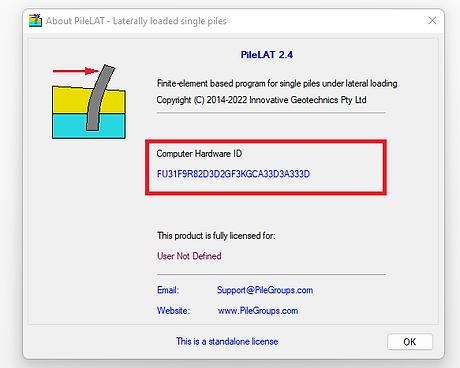
Step 3: Once you receive the license file from us, you can save it onto your desktop first and then copy it to the installation folder of the program. The program should be activated once you restart it.
Note that if you already activated the program before and only will install the latest program update, Step 2 and Step 3 are not required as the program was already activated on the same computer.
Notes:
Microsoft's Windows Defender Firewall is notorious for blocking even completely safe files and processes from downloading or running.
False alarm for virus detection may appear from windows when you download the setup file from our website. By excluding the destination folder where your file is being downloaded, you may get rid of the error. Unless you have changed the download location, follow the below steps to exclude the Downloads folder in Windows Defender:
-
In the Windows Search, search for "Windows Security" and open the app.
-
In the left-sidebar, click Virus & threat protection.
-
In the right-hand pane, click Manage settings.
-
Under Exclusions, click Add or remove exclusions.
-
Click on Add an exclusion button and select Folder.
-
Browse to the Downloads folder or any other location you have set as a download location.